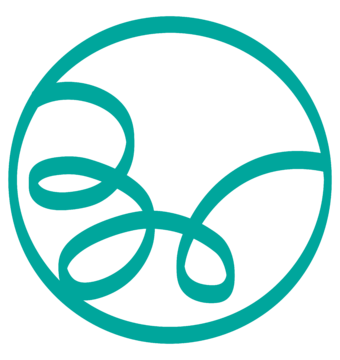At least you won’t forget it….
How to keep passwords safe is becomingly increasingly important. If you are like me, the numbers of passwords you need to keep safe are building up. So far, I manage to remember them all, but I looked into different ways how to keep passwords safe. I know the number of password will only increase in time….
There are a number of risks you have to worry about. The most likely risk is that you forget the password or that you don’t have access to the password when you need it. Secondly, there is the risk that your account is compromised and damage is done.
One general point in setting password is that it is not recommended to use names or birthdays. Better to use something complicated. Most systems have an automatic password generator and for really important systems, that is the way to go. Having said that, research shows the most common password is “password” or “123456”. Good luck with that.
Here are some strategies how to keep passwords safe:
Keep the same password for everything, and remember them
First of all, if you are the kind of person who keeps the same password for everything, I get that. But you are vulnerable if someone wants to do damage. And eventually there is still a risk that you will forget one password, even if it is similar…
Storing passwords
Whether your system is electronic or paper, one of the best advantages of having a system is that you can use even more secure passwords and change them up, since you are no longer relying on your own memory. Here are some ways to store passwords
Save in a file, for example: Excel, Word of Google Drive
Be careful when using an Excel or Google Drive file. (And certainly don’t call the file “passwords”!) If the file ever gets accessed, even if it is password protected, you will lose all your passwords.
Password cracking is sophisticated these days. So if you do password protect it, make it very complicated! And if you choose this method, think about writing clues rather than the actual password: E.g. “mumhousenumber”+”dog” (= 71bella). Of course you have to remember your own clues! Or, if you include numbers in your passwords, you can get into the habit of switching 2 numbers when you write them down e.g. always switch the 2 and the 4.
Paper-Based
Some people are reluctant to use electronic solutions, because there is a risk of centralised systems being hacked. And writing passwords down on paper is very flexible. There are paper-based systems such as index cards or password books which can be bought in some shops, if this is the way you want to go. However, the risk of compromised password is obvious and you don’t want to make the paper system too obvious on your desk.
Electronic Password Keepers
If you have a smart phone, the best way to go is to install an app on your phone, but on a system that can also be accessed by website. Here are some options for you to consider, but there are many tools out there so I included some useful links below.
Remember that most password managers require only a single password to keep your information safe. So make this password a really strong one!
Some of the things to think about when choosing a password manager:
- Do you need access by app and by desktop. Some have desktop apps you can purchase
- Many password managers will also help you generate strong passwords. This is useful feature
- Many password managers have sophisticated filing systems for passwords, with icons and space for additional information. Might not seem so important when you have only 5 passwords, but you can safely assume you will have 100’s in future. (no kidding!)
- Many password managers have can enable biometric security (touch-id) for an additional fee
- Some password managers will alert you when it is time to change a password, if you have kept it the same for too long, or if the password is too similar to others.
- Do you want to share parts of this tool with other members of your family. Some tools allow access to different password ‘groups’ with different access password so you can share some of the data and keep some of it for yourself
So there is a lot to think about when you choose a password manager!
LastPass
LastPass is one of the most popular password managers and easy to use. It can be accessed by phone and by desktop (the last one for a small fee). There are lots of features. One of them is that it sorts the entries for you. There is also a good icon-based access system. There is also apple watch support if that is useful for you. However, because of its popularity it has also a target for hackers in the past.
Dashlane
This is another popular free tool but with the ability to install and synch across multiple platforms for an additional fee.
1Password
This is another commonly used free password manager with all the usual features, but with good add-ons such as touch-id access, for a fee. It has some nice features such as flagging some password as favourites, and access with Apple Watch. All for a fee of course. 1Password also enables access for teams and families. It even has a tool to go direct to a site using the encrypted password. A good tool to check out on how to keep passwords safe.
mSecure
mSecure seems generally easy to use and has templates which make it quick to use. It has many features for the other tools above and for a small fee, you can also use a camera to take a snapshot of information to store in the tool. Useful!
eWallet
This tool is like the others but has one of the nicest user interfaces and is easy to use. A good app to check out.
Here is a list of other possible apps, some with more information:
http://appcrawlr.com/ios-apps/best-apps-keep-track-of-passwords
https://www.wired.com/2016/01/you-need-a-password-manager/
https://www.imore.com/best-password-manager-apps-iphone
Good luck!